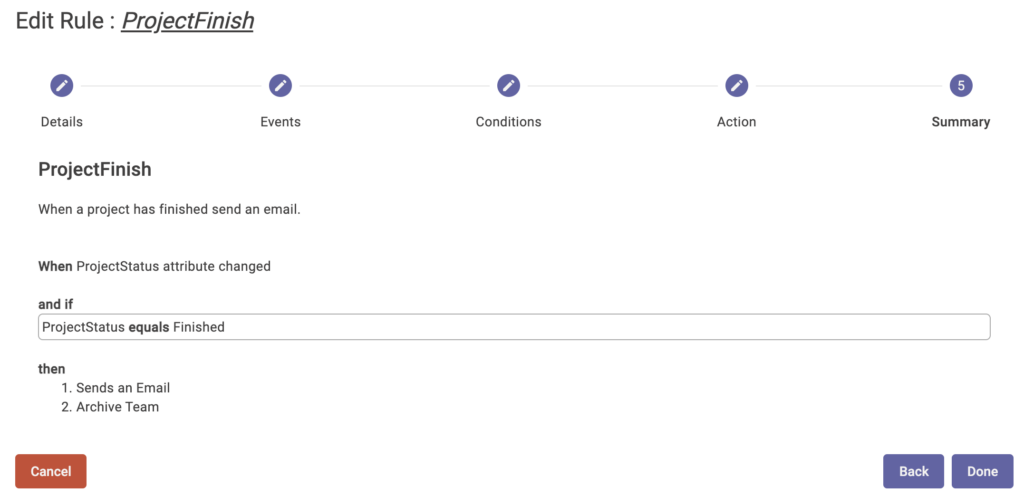How to create rules to make your teams life cycle management easier.
Step 1 – Details
Name you new rule.
Step 2 – Events
Here you can define various triggers for your rule that decide when the rules comes to life.
You can choose from the following trigger events:
- Approval created
- Team/Group created
- Group reached expiration datetime
- Member removed
- Member added
- Owner added
- Guest added
- Tag has changed (hier werden die vorhandenen Tags aufgeführt)
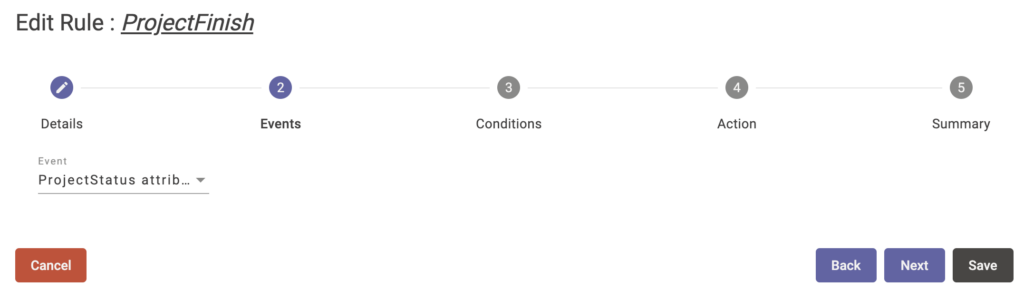
Step 3 – Conditions
From here you can define a set of matching conditions to be fulfilled before it comes to the actions. Just press the “+” button to create a new condition. You can use all the variables from the team and the user context (see: Actions – use variables)
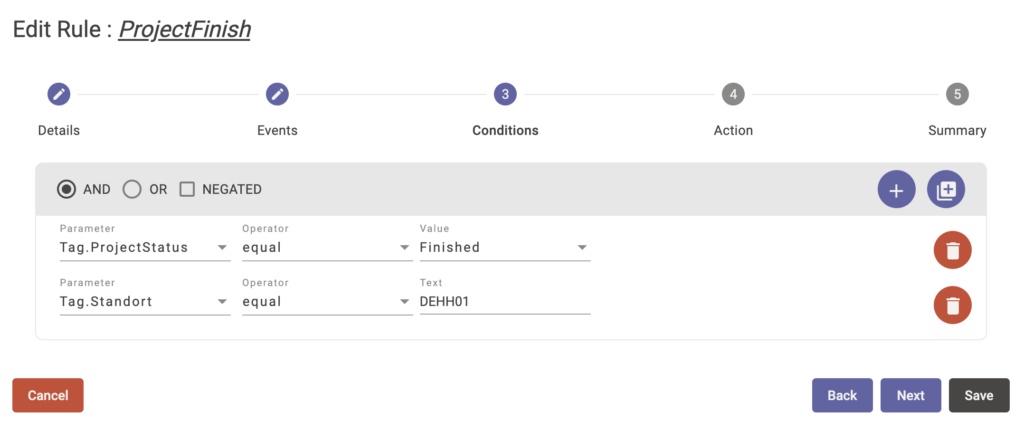
Step 4 – Actions
You can define actions when the condition is true.
The following actions can be used:
- Execute HTTP call
- Approves the action
- Delete the Team/Group
- Sends an Email
- Add Member to Groups
- Add Owner to Group
- Archive Team
- Remove all users, except selceted owner from group
- Remove all Guests in Group
- Remove all Users that are not Owners
- Remove User from Group
- Change Role to Member
- Change Role to Owner
- Create channel in Team
- Extend Expiration Date
- Trigger a Flow
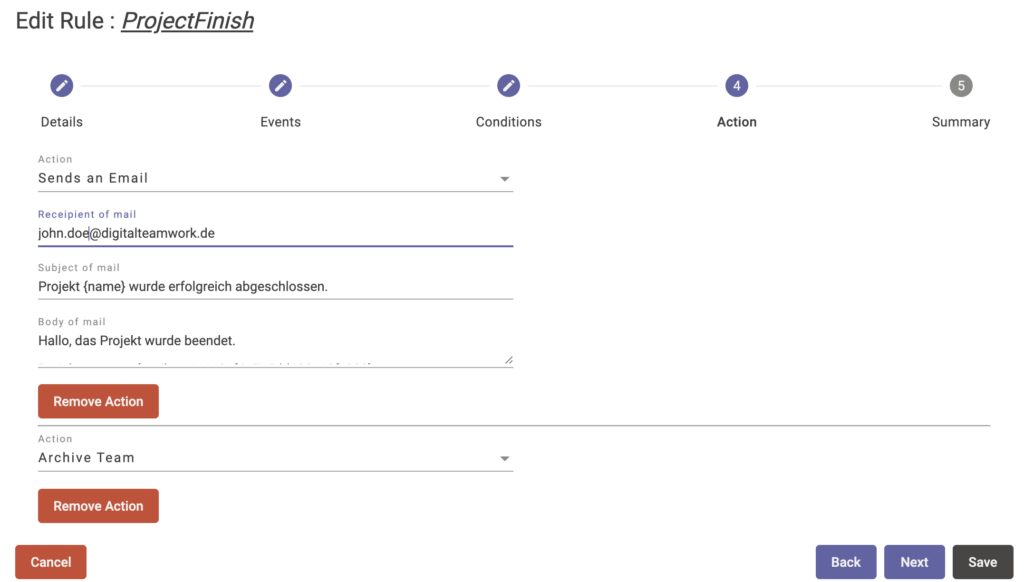
Step 4 – Summary
All settings at a glance.